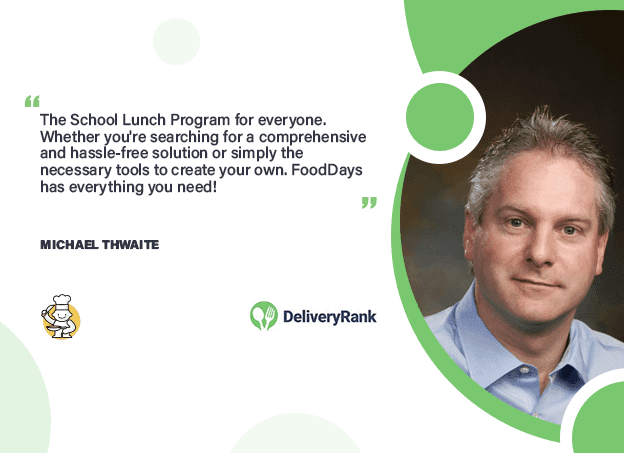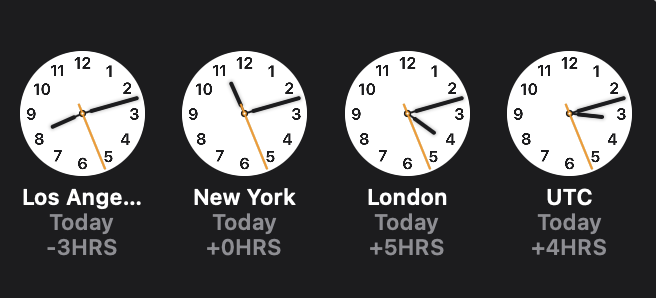What is FoodDays?
FoodDays is here to automate the ordering of school lunches and school items on behalf of the Board of Education.
You can:
- Place orders at any time up to 48 hours before the day
- Pay online using a credit/debit card or your favourite wallet such as ApplePay or GooglePay
- Download your orders to your desktop or mobile calendar
- Allow your children to pick the food items
- Get reminders via email for ordering and payments
How it works
FoodDays works by taking orders online for the schools that your children are in.
When the school is ready to begin ordering they'll put up the order period and menu or "Ordering Run" as we call it online.
The system will email you to let you know that they're ready to take orders and for how long.
You can log onto the system as often as you like to place and adjust your order up until 48 hours before the lunches are served.
You can pay as you go with credit/debit card or your favourite wallet such as ApplePay or GooglePay or pre-load your account with the required funds to cover your future order and top up as necessary. Once you've chosen your items for all of your children you can go to the checkout to complete your order and, that's it!

You can go on the system anytime to see what you ordered, you can print the orders, download them to your calendar or bookmark your personal "Show Future Orders" link so that you can see what's coming up without logging in - ideal for adding to the home screen of your children's devices.
Get Started

*** You may have already been signed up if you are an existing parent at another school - just add your children to the new school.
Note that the screens may look different if your school has customized the experience, colors and layout.
Sign Up

New users will be taken to a signup wizard; follow the instructions to complete the process:
As you're new to the system you'll be taken straight to the 'Add Child' wizard to add your first child, again, follow the wizard...
When you have added your first child click ‘Save’. If you have other children to add click Children on the account homepage. Note: You cannot order lunch until you have chosen a grade/lunch period for your child.
Ordering

When you first sign in you’ll be taken to your Account homepage where you’ll find options for ‘Account’, ‘Payments’ and more depending upon the features that your school is using.
You’ll see a list of your children with the available ordering options for each of your children grouped as new, current or past.
To order... Click on your child or highlighted ordering run to start ordering for your child or family. You cannot order lunch until you have chosen a grade/lunch period for your child.
Remember to click ‘Checkout’ when you have finished ordering to save your order. You can order for each of your children before completing checkout.
This is what the order form looks like:
As you step through the order by day and choose items, the calendar days will change from Red to Green to signal that you have an order on the day - when there are no more days in red, you've ordered on every day.
If you're on a large screen you will see your order list grow at the right of the page.
To speed up ordering, you can apply your selection for the day to every similar day, using the button "Copy these choices to every..." under each item - you'll see extra days turn green as your choices are copied.
Review
When you have finished ordering click ‘Done’ to return to the main menu or, click the checkout cart at the top.
On the checkout, you can:
- Review your orders for accuracy
- Review your balance
- See previous orders
After checkout you can return to the main page, to download, print or export your orders to your calendar directly.
Payments

When looking at the cart, you'll see if any payment is due. Regardless of the amount due though, you must complete checkout to get your orders in. That can be by completing a payment or by clicking 'Checkout now' if you have enough in your account.
Orders that aren't checked out, won't be served.
Credits
If there is a “Snow day” or other problem preventing lunch being served, the school will credit your account. The credit will show up on the payments page and will be deducted from the balance on future orders automatically.
Settings

Help?
Help is always at hand - use the Chat bubble to reach FoodDays Support and we'll get you going.